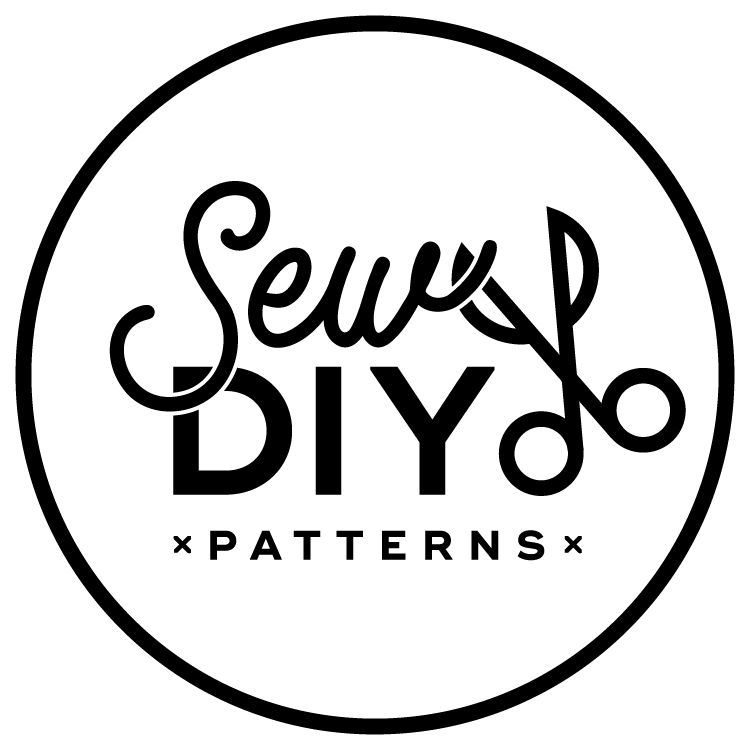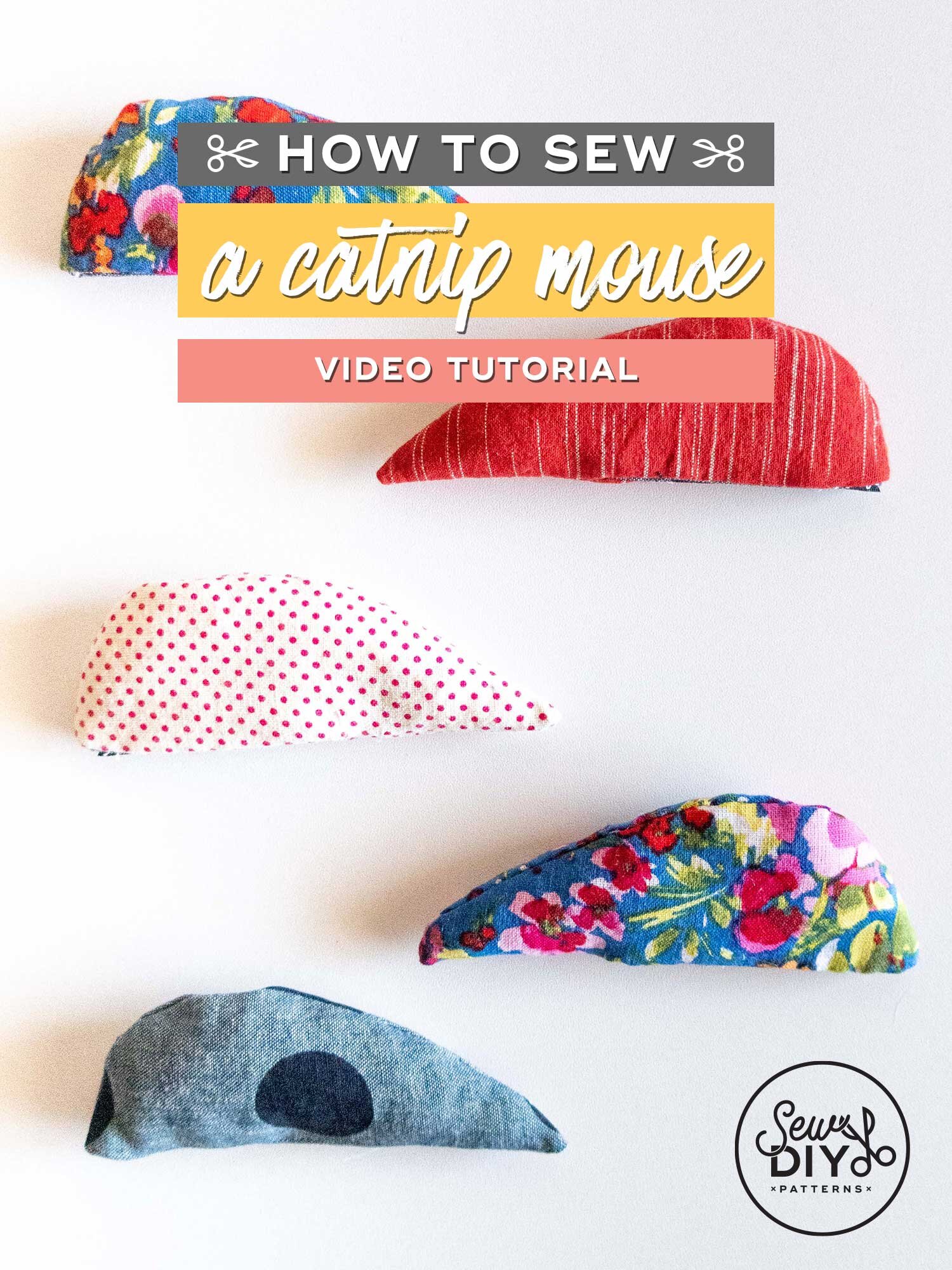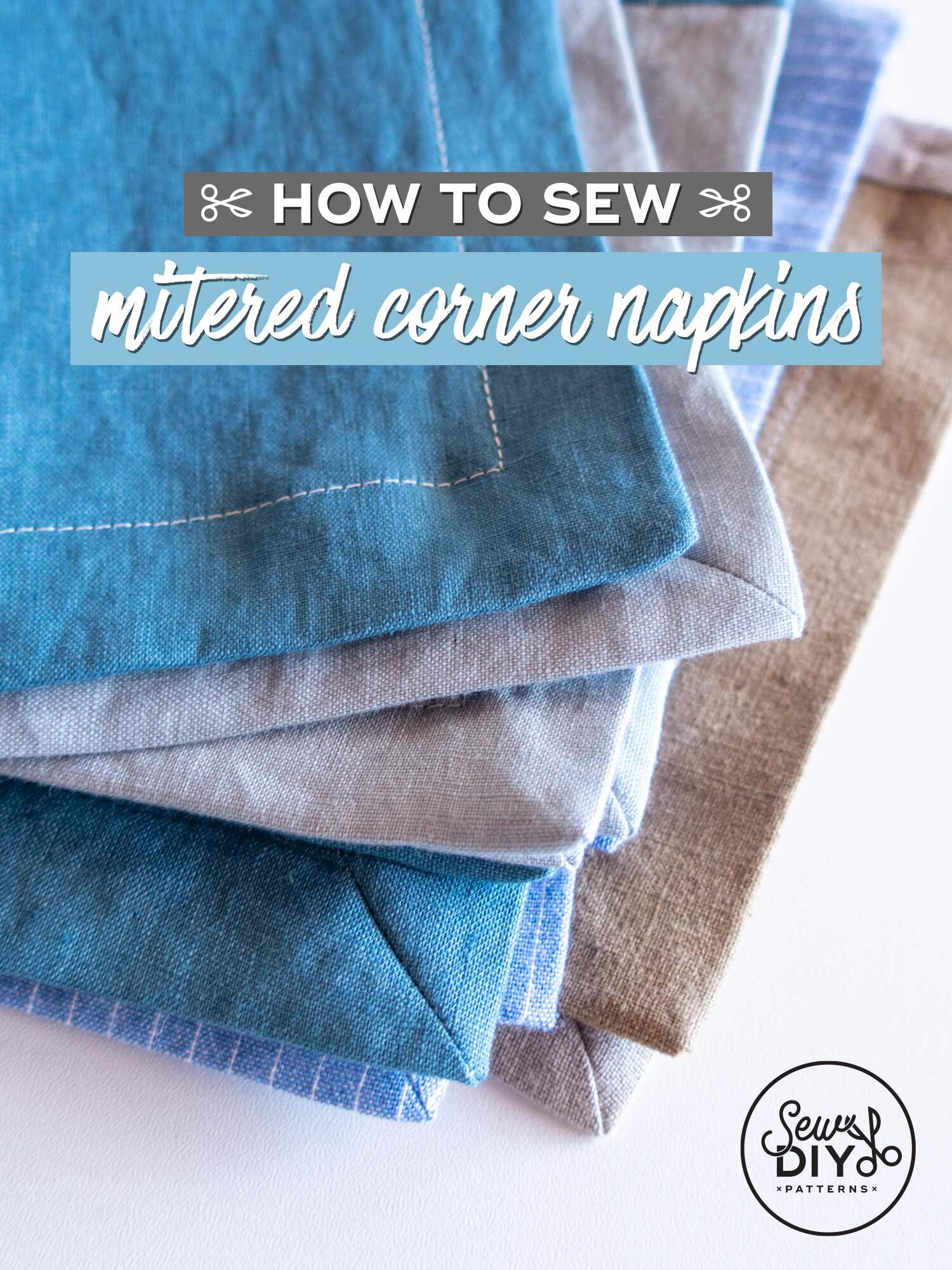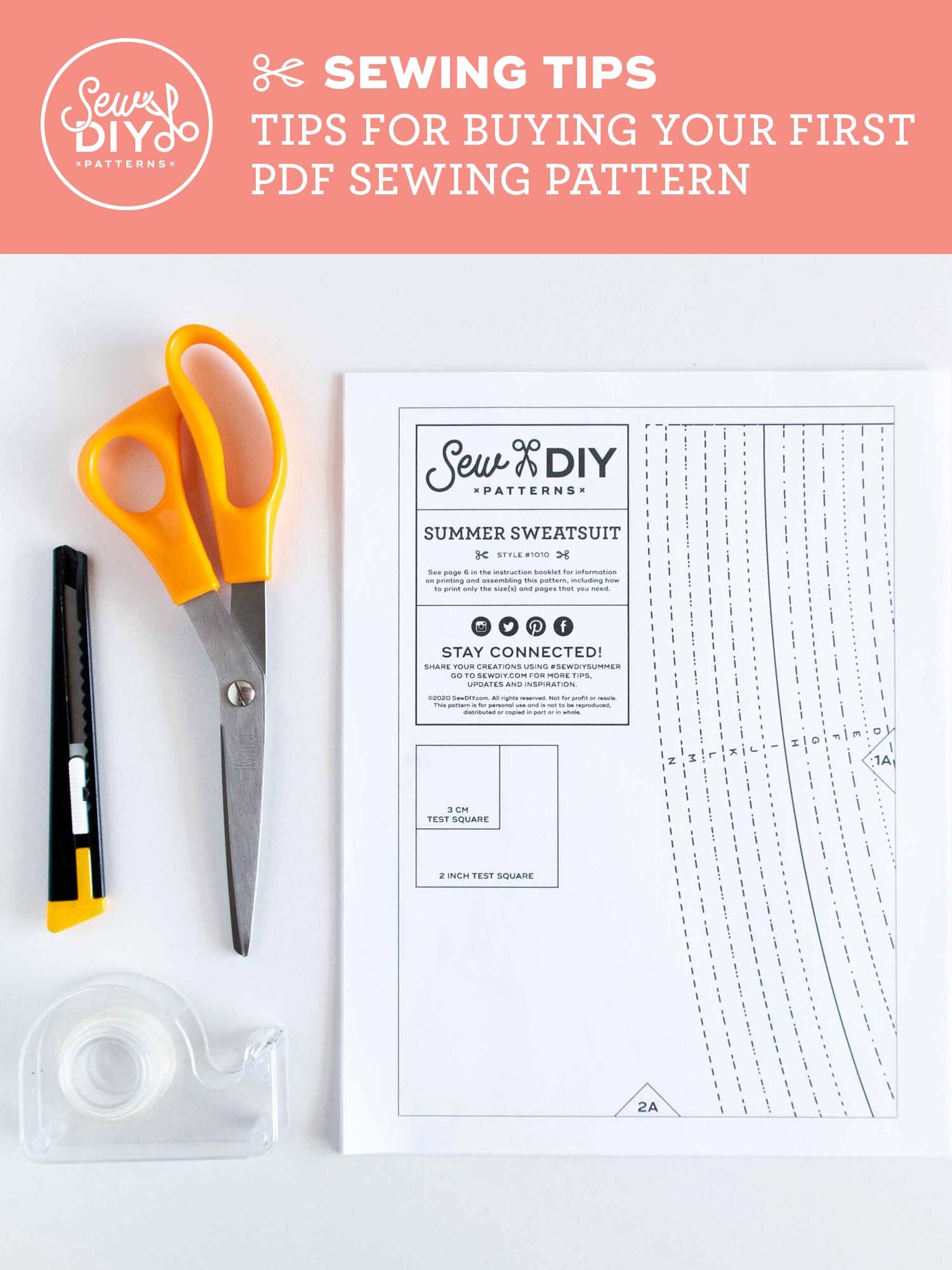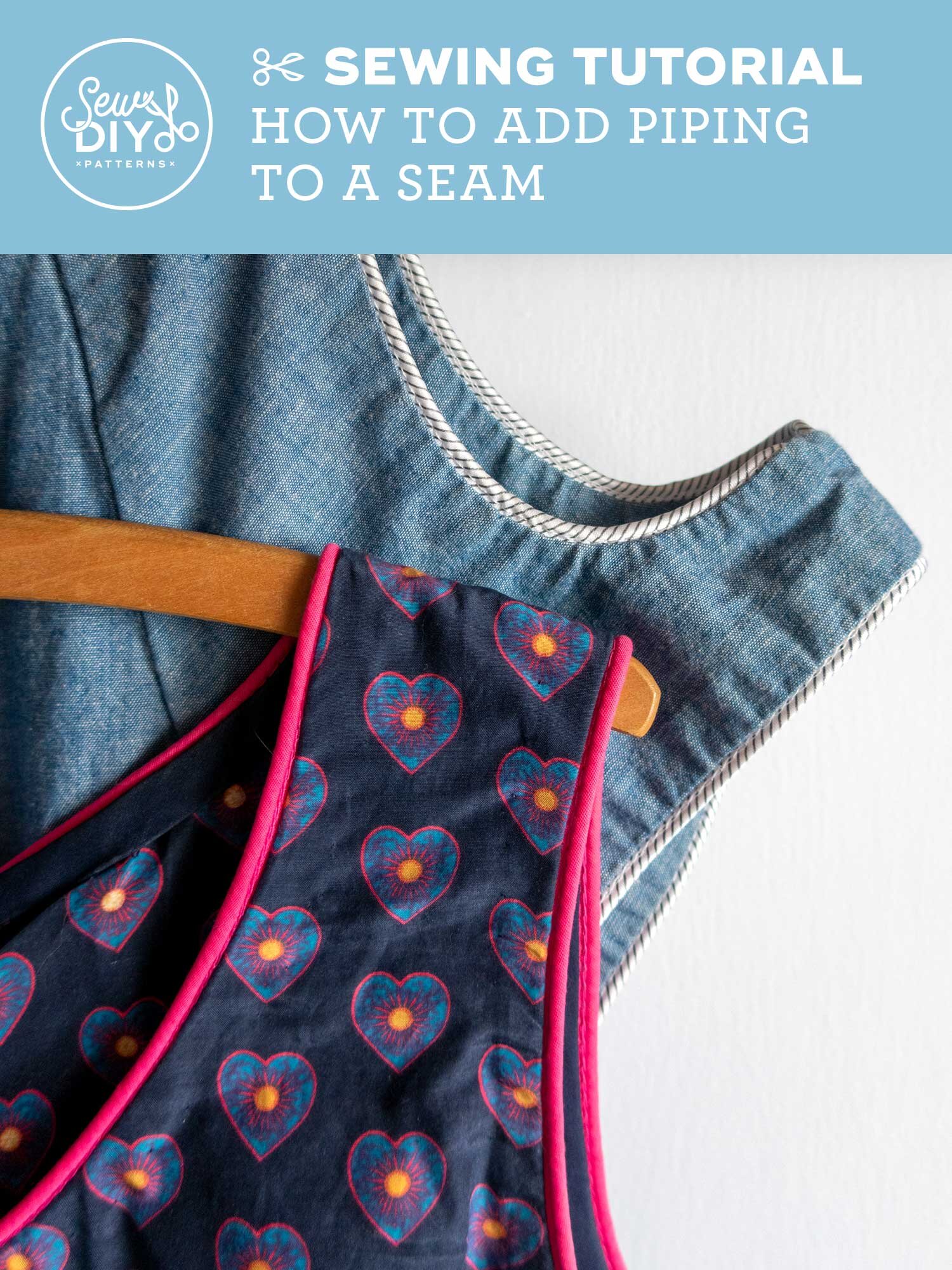I love taking photos, playing with different apps and sharing my photos on Instagram. Over the years I’ve downloaded dozens of apps, some better than others, and I’ve found just a handful that I use all the time. I must also mention that apps and their features change over time and with that, my list of favorite apps changes too.
If you're involved in the online sewing community, then you know that Me Made May is in full swing. And if you’re anything like me then you’re spending more time than usual playing with photos on your phone. (I'm also spending more time than usual standing around in my skivvies taking photos of my clothes. hee hee) There's really no better time to up your Instagram game and learn how to edit your photos like a pro. You don't need to spend any money, just a little practice, some trial and error and you'll have a feed full of photos that would make any blogger proud. As I tell you about the features I like about each app, I'm also going to share how I use the app to edit my photos.
The Only 3 Photo Editing Apps You Need for Instagram Worthy Photos
1. VSCOCAM
VSCOCAM is a really popular app, known for its subtle filters and great editing tools. But what I like best about it is the camera. When possible, I take my photos in this app rather than the camera app that comes with the phone. It has a few features like exposure, focus selection, etc that are not available in the standard camera app. Alternately, you can take photos with the camera app and then import to VSCO.
I always take a bunch of photos to get the angle and composition right. Then I select my favorite and open the editing feature. My first step is to crop the photo into a square (or whatever shape you want to use for posting). You don't need to see extra photo that won't be used in the final post. Next, I select a filter. My current favorites are S2 and S3. They are very subtle, increasing brightness, contrast and saturation (S3 especially). If the filter alters the photo too much, you can touch the filter button a second time to open an option to scale back the filter effect. For this photo, I’m going to use the filter S2 at a scale of 8. Now, export that photo and exit VSCO.
2. Snapseed
Next, I turn to Snapseed. It has all the standard editing features of contrast, saturation, etc but what I really like is that you can touch up just parts of the photo. So if you have one dark corner or even a piece of dirt you can edit just that part. The editing tools are very similar to those in Photoshop but you use your finger like a paintbrush to touchup the photo. One of my favorite editing tools is the Selective. I use this to brighten and desaturate the white parts of my photo.
To use the Selective tool, tap on a part of your photo that you want to adjust, slide your finger left or right to adjust brightness. Then if you want to change the contrast or saturation, slide your finger up and down to select that. Then go left or right again. (It took me a while to find that part of the Selective tool.)
Snapseed also allows you to zoom in on a photo for more accurate editing and to erase parts of what you've done. To view and edit the adjustments you've made, click the number in the top right.
3. A Color Story
A Color Story is a fairly new app from A Beautiful Mess. It’s a free app that comes with a few filters and add-ons with more available for purchase. The built in filters usually go too far for me but depending on the photo, sometimes it’s exactly what I need. What I really love about this app is the Curves feature. It works just like Curves in Photoshop and you can even adjust just the reds, blues or greens (see screenshot above). It’s a very sensitive app that allows you to do a lot more than most apps out there. Usually, if none of the filters in VSCO are working for me, or if I just want to give a photo a little bit of pop, I’ll open it in A Color Story and do all the editing there.
(4.) Instagram
Finally, I finish the photo in Instagram itself. Instagram has way more capabilities than it used to (which means I can now use fewer apps). IG now has the feature to skew a photo. This is useful for straightening a photo that was taken at a slight angle. (I used to use the app SKRWT for this. It's pretty powerful so if IG is not cutting it for you're skewing needs, check it out.) Adjusting the skew will make a subtle difference but it can help so much.
The adjustment tools now allow for smaller changes than VSCO does. So, if one notch of Saturation is too much for me in VSCO, I’ll wait and do a tiny bump in IG instead. I usually try out the Lux adjustment and see if I like the result. I often use it at 10-20 for a little bump. Then occasionally I’ll add a little brightness or play with the highlights and shadows.
And now for a little before and after.
This was a tough photo. It would have been a lot better if I had taken the photo earlier in the day when the light was better. The end result is not perfect (the left side is a little too green and in retrospect I would have applied some desaturation in Snapseed to that area). But, it's sooo much better than the original. For this photo I used a combination of VSCOCAM, Snapseed and Instagram.
For this photo I only used Color Story to edit it. I applied the Ice Ice filter at less than 50% and then applied a touch of curves to make the whites whiter and the darks darker. And to finish it off a little rotating and cropping.
Remember, the better your photo is in the beginning the better it will be in the end. Editing can only take you so far. So take your photos in good, natural lighting and use a piece of white foam core to reflect more light into the photo area if needed. Once you learn the features of the apps it only takes about 10 minutes to put a photo together. Do you have any favorite photo editing apps? Any tips for getting great photos?
Don't forget to follow me on Instagram to keep up with all of my DIY adventures including my everyday outfits for the month of May. And if you're looking for more photography tips, check out my post Tips for Better Flatlay Photos.